Apple is always pushing the limits of what smartphones can do. The iPhone 14 models mark a big change in how we connect to the internet. They’ve moved away from old SIM cards to the new eSIM technology.
This guide will help you understand the iPhone 14’s SIM card change. We’ll look at the benefits of eSIM and how to use your device’s full cellular power.
Key Takeaways
- iPhone 14 models have transitioned from traditional SIM cards to eSIM technology.
- eSIM offers multiple carrier support, easy network switching, and enhanced security features.
- The setup process for eSIM on iPhone 14 is straightforward and user-friendly.
- Regional differences exist between US and international iPhone 14 models in terms of SIM card support.
- Traveling abroad with an iPhone 14 eSIM provides a seamless cellular experience.
Understanding the iPhone 14 SIM Card Evolution
The iPhone 14 brings a big change in mobile connectivity. Apple is moving from old SIM cards to eSIM technology. This change meets the need for easier and more flexible options for iPhone users.
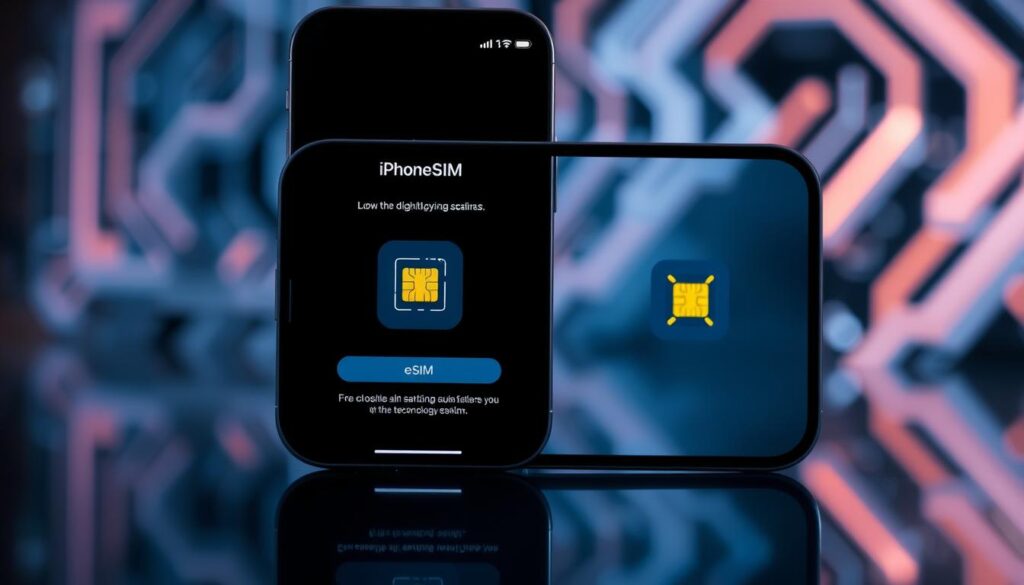
Traditional SIM vs. eSIM Technology
For years, SIM cards have been the key to mobile connection. But now, eSIMs are taking over. eSIMs are digital and built into phones, making it easy to switch carriers without a physical swap.
The Shift to Digital Solutions
Apple chose eSIMs for the iPhone 14, following a digital trend. eSIMs make connecting easier and more flexible. Users can manage plans, switch carriers, and have multiple plans on one device. This digital shift is changing how we connect, making it smoother and more efficient.
“The transition to eSIM technology in the iPhone 14 is a clear indication of Apple’s commitment to providing its users with the most advanced and user-friendly connectivity solutions available.”
Does iPhone 14 Have a SIM Card: Everything Explained
The latest iPhones, like the iPhone 14, have changed how they connect to the internet. They don’t have a physical SIM card slot like older models. Instead, they use eSIM technology for internet access.
This change makes setting up your phone easier and more secure. eSIM is a digital SIM that lets you manage your phone’s internet plans right on your device. It’s more secure, portable, and makes switching carriers quick and easy.
If you have an iPhone 14 in the US, you’ll use eSIM for internet. You might need to contact your carrier or set up your eSIM manually. While it takes some effort at first, it makes managing your phone’s internet simple.
Cellular Connectivity Options on the iPhone 14
- No physical SIM card slot for iPhone 14 models sold in the US
- Reliance on eSIM technology for cellular connectivity
- Ability to easily activate and manage cellular plans directly on the device
- Seamless switching between cellular providers through eSIM profiles
The iPhone 14’s move to eSIM-only is a big change. It might take some getting used to, but eSIM offers better security and easy carrier switching. It’s a great choice for today’s smartphone users.
eSIM Benefits and Features on iPhone 14
The iPhone 14 series brings a big change with eSIM technology. It changes how we handle our cell service. This new tech offers cool features that make our phones better and more flexible.
Multiple Carrier Support
The eSIM on the iPhone 14 lets you use many carriers. You can switch easily between them. This is great for travelers or anyone who needs a different plan.
Easy Network Switching
Switching carriers is now super easy with the eSIM. No need to swap SIM cards. Just change it on your phone. This makes it easy to find better deals or coverage when you’re out.
Enhanced Security Features
The eSIM also makes your phone more secure. It doesn’t need a physical SIM card. This means less chance of hackers getting into your account. Your personal info stays safe.
The eSIM on the iPhone 14 brings a lot of benefits. It makes switching carriers easy and adds security. These features make the iPhone 14 a top choice for those who want control over their cell service.
Setting Up eSIM on Your iPhone 14
The iPhone 14 series brings a new way to connect with cellular services. It’s easy to set up your eSIM, whether you’re new to the iPhone 14 or upgrading. We’ll show you how to activate your eSIM and get your iPhone 14 ready for top-notch cellular performance.
Scanning the eSIM QR Code
Scanning a QR code is the fastest way to set up your eSIM. Just find the QR code from your carrier online or on a card. Then, use your iPhone’s camera to scan it. Your device will quickly get the eSIM info and ask you to finish the setup.
Using Your Carrier’s App
Many carriers have apps to make setting up your eSIM easy. Download your carrier’s app, go to the eSIM section, and follow the steps. This way, you won’t have to enter your account details manually, making it simple.
Manual eSIM Configuration
If you like doing things yourself, you can set up your eSIM manually. Go to Settings, then “Cellular,” and choose “Add eSIM.” You can scan a QR code or enter your carrier’s details to finish the setup.
No matter how you choose to set up your eSIM, it should be quick and easy. The eSIM activation, iPhone 14 setup process, and cellular service configuration will get you connected right away. You’ll enjoy uninterrupted service from the start with your new iPhone 14.
Regional Differences: US vs. International iPhone 14 Models
The iPhone 14 series is popular all over the world. It’s important to know the differences between US and international models. These smartphones have many common features, but there are key differences, especially in SIM card support.
US Market Specifications
In the United States, the iPhone 14 lineup only uses eSIM. This change shows the country’s move towards digital SIM technology. It lets users manage their plans without a physical SIM card.
Global Version Features
Outside the US, the iPhone 14 models offer both eSIM and physical SIM card support. This is because not all places have switched to eSIM yet. The physical SIM slot is useful for switching carriers or using international SIMs while traveling.
| Feature | US iPhone 14 | International iPhone 14 |
|---|---|---|
| SIM Card Support | eSIM-only | eSIM and Physical SIM |
| Network Compatibility | Optimized for US carriers | Supports global carrier networks |
| International Roaming | Limited to eSIM-based solutions | Flexible with both eSIM and physical SIM |
Apple makes different models for different markets. The US iPhone 14 is eSIM-only, while international models have both eSIM and physical SIM. This shows Apple’s effort to meet the needs of various places around the world.
Traveling Abroad with iPhone 14 eSIM
The iPhone 14’s eSIM technology is a big change for international travelers. It lets you easily use local carriers and enjoy global coverage. No more swapping physical SIM cards.
One key eSIM travel benefit is managing many carrier profiles on one device. You can keep your main number while adding a local SIM for your trip. This way, you stay connected without a separate card.
The international roaming on the iPhone 14’s eSIM is amazing. Just download a local carrier’s eSIM profile for cheap data, voice, and texts. Say goodbye to high international roaming fees.
Also, the global cellular coverage of eSIM means you can connect in over 200 countries. This lets you explore new places, get important info, and keep in touch with family.
| Feature | Benefit |
|---|---|
| Multiple Carrier Profiles | Easily switch between local and home carriers without physical SIM swaps |
| Affordable Local Data | Avoid high international roaming charges by accessing local carrier plans |
| Global Connectivity | Stay connected in over 200 countries and territories worldwide |
Traveling for work or fun? The iPhone 14’s eSIM makes staying connected easy. Enjoy the freedom and ease of eSIM technology on your next trip.
Common eSIM Activation Issues and Solutions
The eSIM technology in the iPhone 14 brings many benefits. But, users might face activation problems sometimes. Luckily, these issues can be fixed with the right steps and checking carrier compatibility.
Troubleshooting Steps
Having trouble with eSIM activation on your iPhone 14? Try these steps:
- Make sure your device has the latest iOS and supports eSIM.
- Check if your cellular plan allows eSIM activation.
- Confirm your carrier’s eSIM setup works with your iPhone 14.
- Restart your iPhone 14 and try activating again.
- If problems continue, reach out to your carrier’s support.
Carrier Compatibility Check
Ensuring your iPhone 14 and carrier are compatible is key for eSIM activation. Before setting up your eSIM, check if your carrier supports eSIM and has a compatible activation process for your device.
To check compatibility, visit your carrier’s website or call their support. They’ll tell you about eSIM plans and how to activate them.
| Carrier | eSIM Compatibility | Activation Process |
|---|---|---|
| AT&T | Yes | Online, in-store, or via customer support |
| Verizon | Yes | Online, in-store, or via customer support |
| T-Mobile | Yes | Online, in-store, or via customer support |
By fixing eSIM troubleshooting problems and checking carrier compatibility, you can easily activate and enjoy eSIM on your iPhone 14.
Read More: PS Plus Games for December: Free PlayStation Titles
Conclusion
The iPhone 14 marks a new chapter in mobile connectivity with eSIM technology. This digital SIM brings many benefits, like supporting multiple carriers and easy network changes. It also adds extra security. Apple’s move to eSIM shows the shift towards digital, flexible solutions over old plastic SIMs.
The iPhone 14’s eSIM adoption shows us what’s next in mobile tech. As people want more control over their service, Apple leads the way. Their use of Apple SIM card technology in the iPhone 14 shows their dedication to improving mobile connectivity worldwide.
The switch to eSIM on the iPhone 14 is a big step for mobile tech. As users enjoy the ease and flexibility of eSIM, the industry will keep improving. We can expect even better ways to stay connected on the move.
FAQ
What is the difference between traditional SIM cards and eSIM technology?
Traditional SIM cards are physical cards that you insert into your phone. eSIM, on the other hand, is a digital SIM that’s built into your device. eSIM lets you activate and manage your cellular service remotely. This makes it more flexible and convenient for users.
Does the iPhone 14 have a physical SIM card slot?
No, the iPhone 14 models sold in the United States don’t have a physical SIM card slot. They use eSIM technology for cellular connectivity instead.
What are the benefits of using eSIM on the iPhone 14?
Using eSIM on the iPhone 14 has many benefits. It supports multiple carrier profiles, making it easy to switch networks. It also offers enhanced security features. This means you can manage your cellular service more easily without physical SIM cards.
How do I set up eSIM on my iPhone 14?
Setting up eSIM on your iPhone 14 is simple. You can scan a QR code from your carrier, use their app, or enter the activation details manually. The process is straightforward and guides you through setting up your cellular service.
Are there any differences between the iPhone 14 models sold in the US and internationally?
Yes, there are regional differences. The iPhone 14 models sold in the US are eSIM-only. However, international versions may have a physical SIM card slot in addition to eSIM. This gives more flexibility in certain global markets.
How does eSIM benefit travelers with the iPhone 14?
Traveling with the iPhone 14’s eSIM technology has many advantages. It lets you easily access local carrier services. You can avoid the hassle of physical SIM swaps. It also makes managing multiple cellular profiles for different countries easier, enhancing your travel experience.
What are some common eSIM activation issues I might encounter with the iPhone 14?
Some common eSIM activation issues include compatibility problems with your carrier, activation errors, or managing multiple eSIM profiles. If you encounter these issues, it’s crucial to follow troubleshooting steps. Make sure your carrier supports eSIM to resolve any problems.
Read More: How to Install and Update NVIDIA Drivers Easily